自分の為のメモその2。
- 今回
- ターミナル
- フォント
- BashからZshに
- Firefox
- SKK
-
- ディレクトリを日本語から英語に
- AppImage管理
- apt以外のアプリ管理インストール
snapd - apt以外のアプリ管理インストール
flatpak nvim- 検索、クリップボード、ツール系(
ripgrep、xsel、fzf、deno、rust、go
-
- 静的サイトジェネレーターHugo
- ソースコードバージョン管理ツールGit
- キーボードリマップ(再割り当て)ツール input-remapper
- GoogleChromの拡張機能LINEを使い易くする
- Google Driveをインストールする
- メール管理アプリThunderbird
- Sublime-Music
- 音質設定
- Dropbox
- モニター別に倍率を設定する
となっている。
ターミナル
ターミナル kittyをインストール。
curl -L https://sw.kovidgoyal.net/kitty/installer.sh | sh /dev/stdin
ln -s ~/.local/kitty.app/bin/kitty ~/.local/bin/
cp ~/.local/kitty.app/share/applications/kitty.desktop ~/.local/share/applications/
sed -i "s|Icon=kitty|Icon=/home/\$USER/.local/kitty.app/share/icons/hicolor/256x256/apps/kitty.png|g" ~/.local/share/applications/kitty*.desktop
sed -i "s|Exec=kitty|Exec=/home/\$USER/.local/kitty.app/bin/kitty|g" ~/.local/share/applications/kitty*.desktop
ln -s /home//\$USER/git/dotfiles/config/kitty.conf /home//\$USER/.config/kitty/kitty.conf
高速で機能的なGPUベースのターミナルエミュレーターkittyをデフォルトターミナルにする。
GNOMEデスクトップなどだとgsettings set org.gnome.desktop.default-applications.terminal exec kittyで出来るらしいけどそれでも上手く行かない場合、
sudo update-alternatives --config x-terminal-emulator
リンクグループ x-terminal-emulator に 1 つの alternative のみがあります (/usr/bin/x-terminal-emulator が提供): /usr/bin/gnome-terminal.wrapper
設定は行いません。
でやろうとしても上記のようにグループに未登録で選択出来ない場合1が多いので
sudo update-alternatives --install /usr/bin/x-terminal-emulator x-terminal-emulator $( which kitty ) 50
グループに最優先アプリとして登録する。
同様にnvimに対しても行っておく。
sudo update-alternatives --install /usr/bin/editor editor $( which nvim ) 50
kittyはIME(Input Method Engine)が機能しない2ので機能させる場合の起動アクションとして、デスクトップファイルを編集する。
~/.local/share/applications/kitty.desktop
[Desktop Entry]
・・・省略・・・
Actions=ibus_active;
[Desktop Action ibus_active]
Name=ibus_active
Exec=bash -c "env GLFW_IM_MODULE=ibus kitty"
フォント
mkdir -p ~/.local/share/fonts/
unzip ~/Nextcloud/Public_Ubuntu/font/Illusion-0.2.5.zip -d ~/.local/share/fonts/
unzip ~/Nextcloud/Public_Ubuntu/font/HackGen_v2.2.3.zip -d ~/.local/share/fonts/
unzip ~/Nextcloud/Public_Ubuntu/font/Cica_v5.0.2_with_emoji.zip -d ~/.local/share/fonts/
cp ~/Nextcloud/Public_Ubuntu/font/Sauce\ Code\ Pro\ Nerd\ Font\ Complete\ Mono.ttf ~/.local/share/fonts/
cp ~/Nextcloud/Public_Ubuntu/font/Sauce\ Code\ Pro\ Medium\ Nerd\ Font\ Complete\ Mono.ttf ~/.local/share/fonts/
fc-cache -fv
Nerd Fontsは丸ごとだと1GBもあるので、手動でダウンロードする方が個人的には楽だ。
レンダリング(アンチエイリアシング)の設定はGNOME Shell 環境のカスタマイズツール GNOME Tweaksで行う。
sudo apt install gnome-tweaks
tweaks
- Fonts > Hinting > Set to “Full”
- Fonts > Antialiasing > Set to “Subpixel (for LCD screens)”
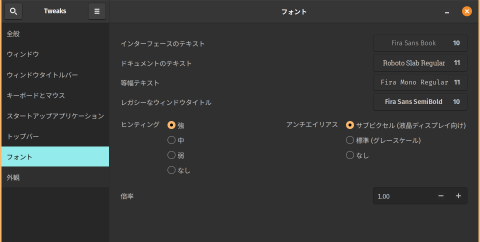
WineHQ環境で必要になるかも知れない場合、マイクロソフト系のフォントをインストールする。
sudo apt install ttf-mscorefonts-installer
LinuxでOffice365の代わりといえば、 LibreOfficeを挙げられるが、個人的には WPS Officeのほうが互換性が高いと思っている3
WPSで起動するとSome formula symbols might not be displayed correctly due to missing fonts Symbol, Wingdings, Wingdings 2, Wingdings 3, MT Extraといった警告が表示される。
16.04 - WPS-Office equation editor - Ask Ubuntuによると、WPS用fontsがインストールされてないのが原因らしい。 GitHub - udoyen/wps-fonts: wps fonts downloadからダウンロードして
$ mkdir ~/.local/share/fonts/kingsoft
$ cd ~/Downloads
$ 7z x wps-fonts-master.zip
$ ls wps-fonts-master/wps
WEBDINGS.TTF WINGDNG2.ttf WINGDNG3.ttf mtextra.ttf symbol.ttf wingding.ttf
$ cp wps-fonts-master/wps/* ~/.local/share/fonts/kingsoft
$ ls -l ~/.local/share/fonts/kingsoft
fc-cache -vfs
とすれば解消される。
BashからZshに
sudo apt install zsh zsh-antigen
chsh -s $(which zsh)
pip install powerline-shell
ln -s /home/arimasou16/git/dotfiles/zshrc /home/arimasou16/.zshrc
ln -s /home/arimasou16/git/dotfiles/zprofile /home/arimasou16/.zprofile
ln -s /home/arimasou16/git/dotfiles/antigenrc /home/arimasou16/.antigenrc
お手製のzsh用のプロファイルを読み込まるようにする。 nvim ~/.profile
if [ $SHELL = "/usr/bin/zsh" ]; then
if [ -f "$HOME/.zprofile" ]; then
. "$HOME/.zprofile"
fi
fi
Firefox
アドオンや ネイティブメッセージング、検索エンジン設定などをコピー(上書き)する。
ln -s /home/arimasou16/git/dotfiles/.tridactylrc /home/arimasou16/.tridactylrc
curl -fsSl https://raw.githubusercontent.com/tridactyl/native_messenger/master/installers/install.sh -o /tmp/trinativeinstall.sh && sh /tmp/trinativeinstall.sh 1.23.0
cp ~/Nextcloud/Public_Ubuntu/firefox/addon/search.json.mozlz4 ~/.mozilla/firefox/n5xa6ddn.default-release/search.json.mozlz4
cp ~/Nextcloud/Public_Ubuntu/firefox/addon/containers.json ~/.mozilla/firefox/n5xa6ddn.default-release/containers.json
cp ~/Nextcloud/Public_Ubuntu/firefox/user.js ~/.mozilla/firefox/n5xa6ddn.default-release/user.js
mkdir ~/.mozilla/firefox/n5xa6ddn.default-release/chrome
cp ~/Nextcloud/Public_Ubuntu/firefox/chrome/userChrome.css ~/.mozilla/firefox/n5xa6ddn.default-release/chrome
アドオン一覧(他にもあるが主要、外せないってのはこんな感じ)
-
パスワード管理アドオン。WindowsやMacだと、別にデスクトップ版アプリをインストールしておくことで、指紋認証による管理者パスワード解除が出来るのだけど、Linuxでは出来ない。
-
Cookie管理アドオン
-
Firefox Multi-Account Containers
複数のユーザー(セッション)をタブ毎に使い分けれる
-
vimperator亡き今一番近づいているのがこのアドオンではないだろうか?4 -
自動ページ送る機能。勝手に次のページが下に表示されていく。
-
FirefoxというとGoogle翻訳機能が劣る印象5があるが、これがあればGoogleChromeとほぼ同等の操作感で翻訳できる。6
-
画像(や動画)を自動で特定のルールに従って名前付けして保存できるアドオン7
SKK
日本人なら黙ってSKKを使うべきだと思う(嘘。Androidでもあったけど断念しました)
以下、IMはfictx5で記述しているが、ibusでもやることは同じ。8
#sudo apt install ibus-skk
#sudoedit /usr/share/ibus/component/skk.xml
sudo apt install --no-install-recommends fcitx5 fcitx5-chinese-addons fcitx5-frontend-gtk3 fcitx5-frontend-qt5 fcitx5-module-xorg kde-config-fcitx5 im-config
sudo apt install fcitx5-skk
cp /usr/share/applications/org.fcitx.Fcitx5.desktop ~/.config/autostart/
im-config -n fcitx5
SKKサーバー wachikun/yaskkserv2をインストールする。9
cd ~/Nextcloud/Public_Ubuntu
tar -zxvf yaskkserv2-0.1.5-x86_64-unknown-linux-gnu.tar.gz
cd yaskkserv2-0.1.5-x86_64-unknown-linux-gnu
sudo cp -av yaskkserv2 /usr/local/sbin/
sudo cp -av yaskkserv2_make_dictionary /usr/local/bin/
mkdir $HOME/.config/fcitx5/skk
yaskkserv2_make_dictionary --dictionary-filename=$HOME/.config/fcitx5/skk/dictionary.yaskkserv2 /usr/share/skk/SKK-JISYO.L
echo yaskkserv2 --google-cache-filename=$HOME/.config/fcitx5/skk/yaskkserv2.cache $HOME/.config/fcitx5/skk/dictionary.yaskkserv2 >> ~/.zprofile
#mkdir -p $HOME/.config/ibus/skk/
#yaskkserv2_make_dictionary --dictionary-filename=$HOME/.config/ibus/skk/dictionary.yaskkserv2 /usr/share/skk/SKK-JISYO.L
#echo yaskkserv2 --google-cache-filename=$HOME/.config/ibus/skk/yaskkserv2.cache $HOME/.config/ibus/skk/dictionary.yaskkserv2 >> ~/.zprofile
ビルドしても上手く行かないこともあるので、バイナリーファイルをダウンロードする方が楽だ。あと、自動起動については ~/.profile に記載するか、読み込まれたタイミングで起動するようにした方が確実。 ~/.profile で ~/.zprofile 読むようにしている。
Command 'yaskkserv2' is available in 'yaskkserv2'
The command could not be located because '/home/arimasou16/Applications' is not included in the PATH environment variable.
yaskkserv2: command not found
と表示された場合、コピーしたディレクトリがPATHに含まれていない。上記の場合、たまたまAppImageから起動したアプリからターミナルを起動して、そこからyaskkserv2を叩いたので、上記メッセージが出ただけで、この場合、通常は対処する必要はない。AppImage経由でなく、通常どおりターミナルを起動して叩けばOKのはず。