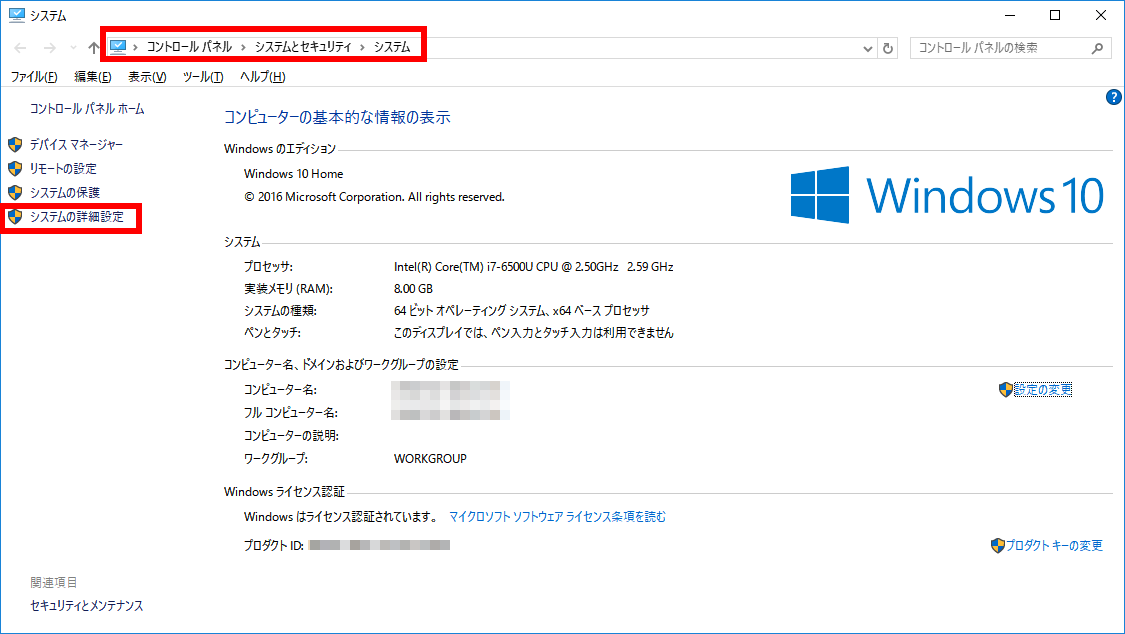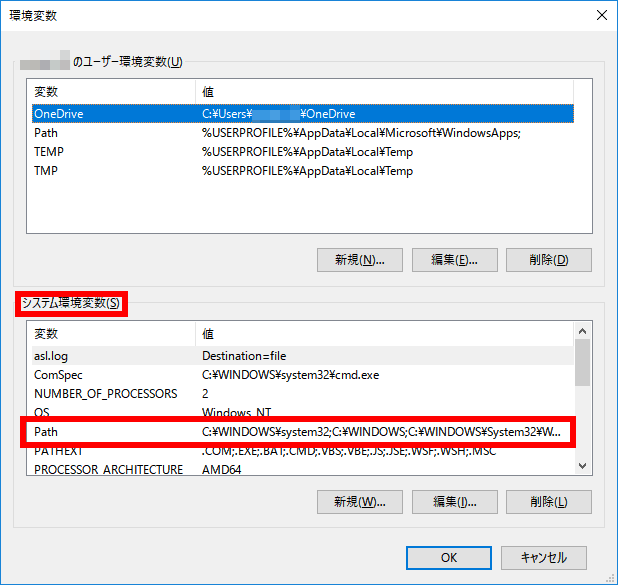MARVERA KYF35にnanaco(apk)をインストールするの adbコマンドのインストールの細かい手順を記載。
SDK Platform Tools Release Notes | Android Studioに遷移する。
リンク先のページで、“SDK Platform-Tools for Windows"をクリックする。
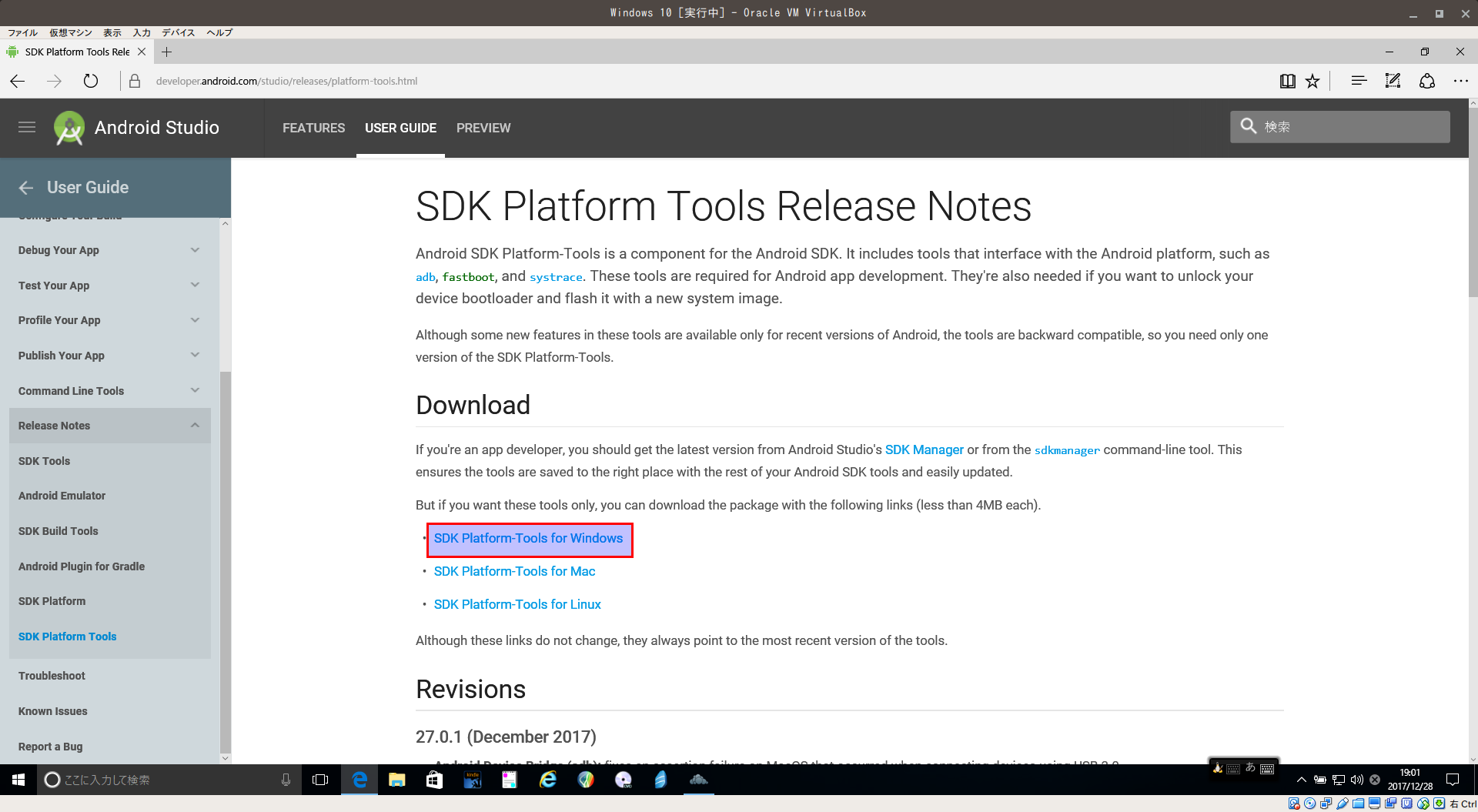
すると、同意書がポップアップで出てくるので、“I have read and agree with the above terms and conditions"をクリックしてチェック済とする。
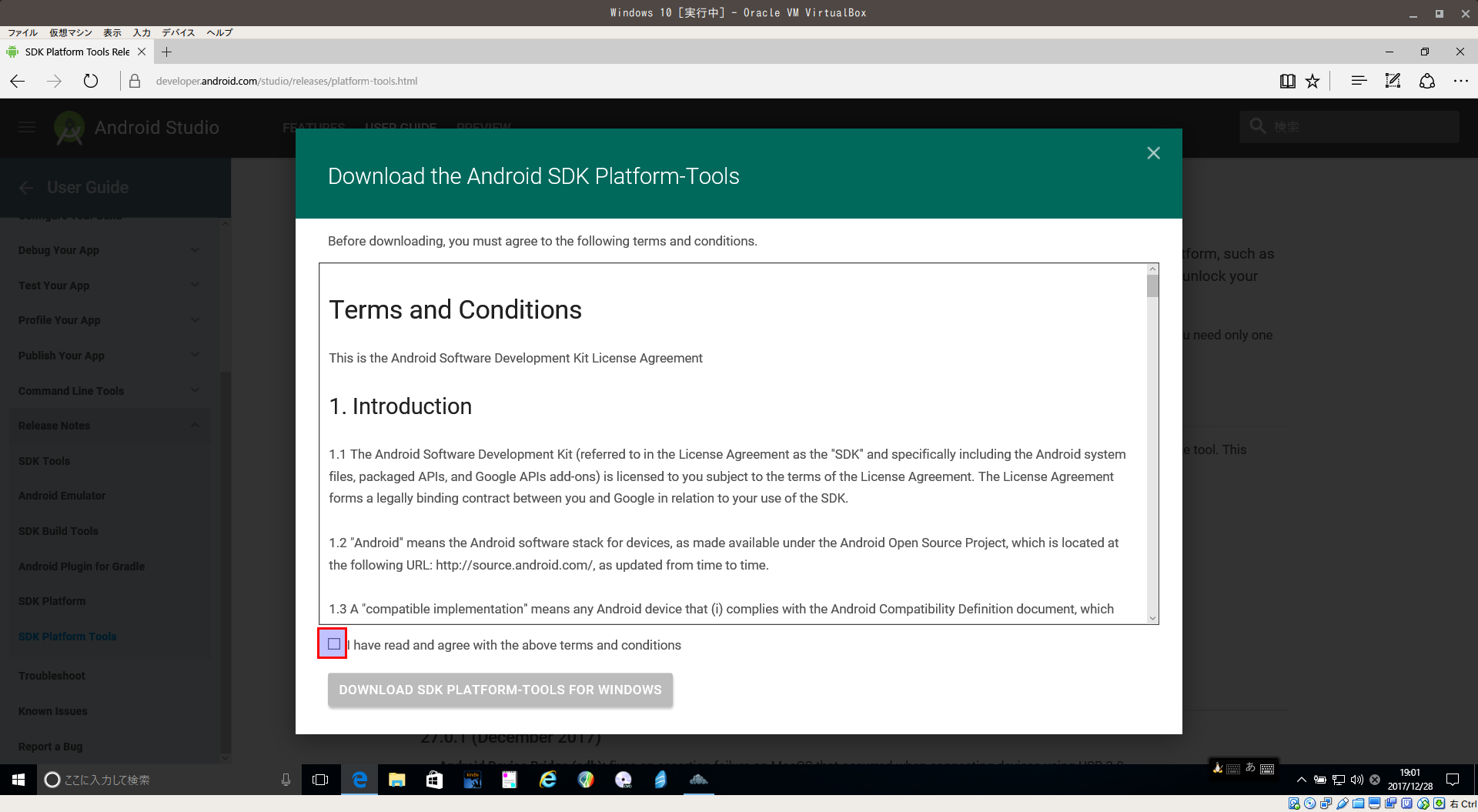
そうすると"Download SDK Platform-Tools for Windows"のボタンが有効化されるので、クリックしてダウンロードする。
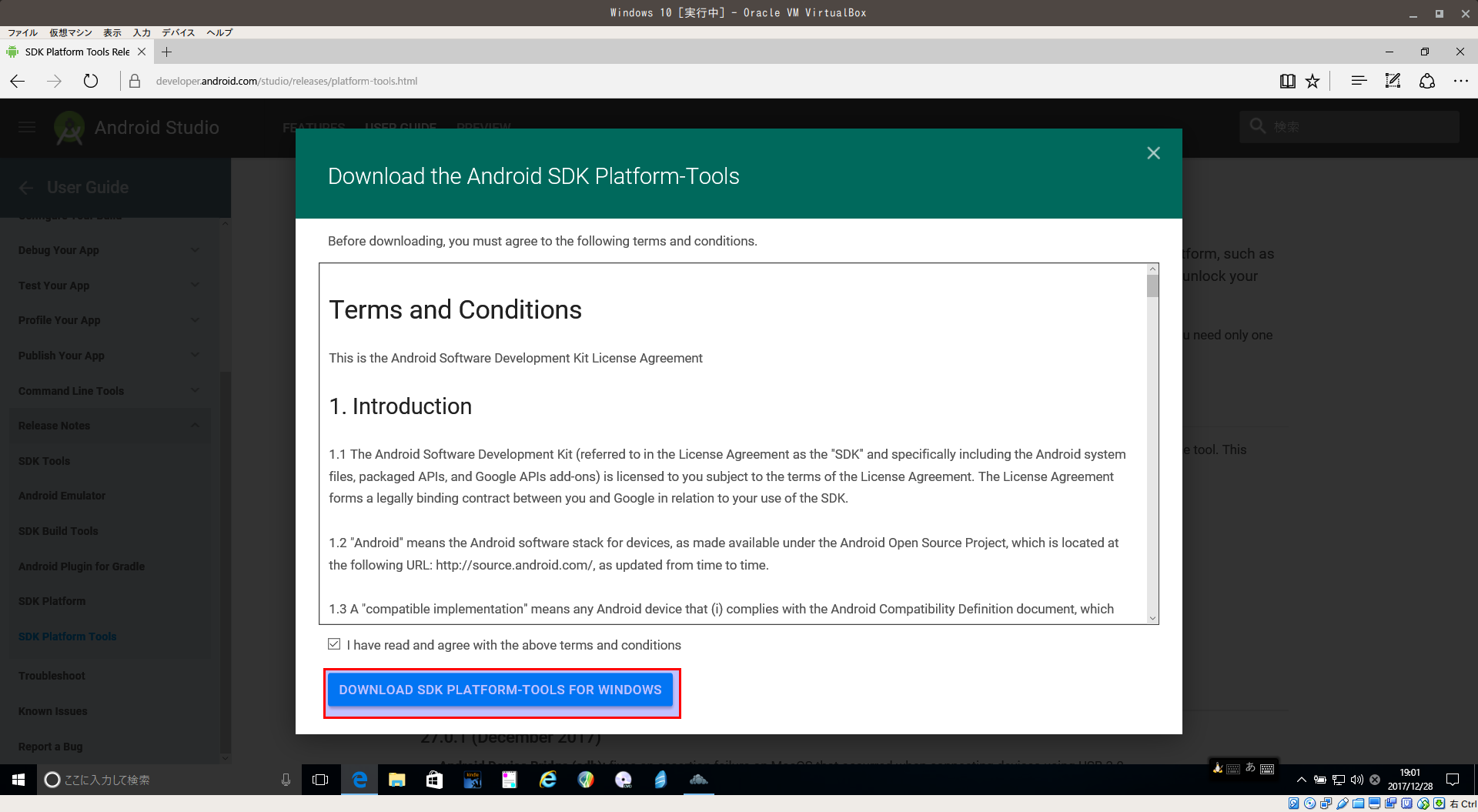
ダウンロードした platform-tools-latest-windows.zipを右クリックしてコンテキストメニューを開いて、すべて展開(T)...をクリックしてを展開画面を表示する。
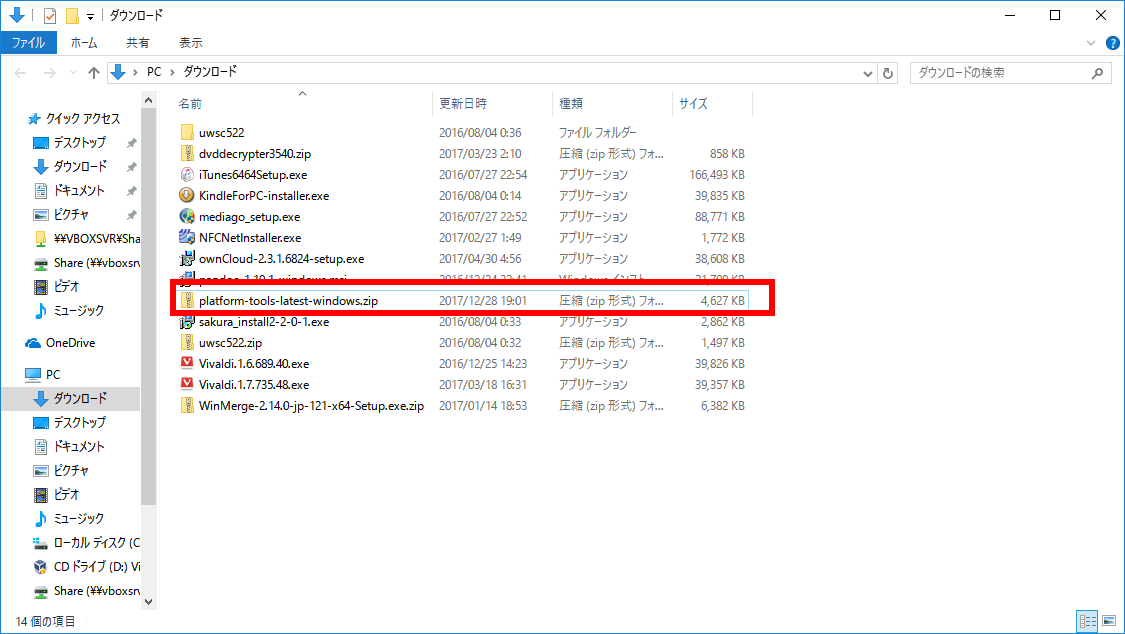
そして、“展開(E)“ボタンを押下して、ファイルを展開する。
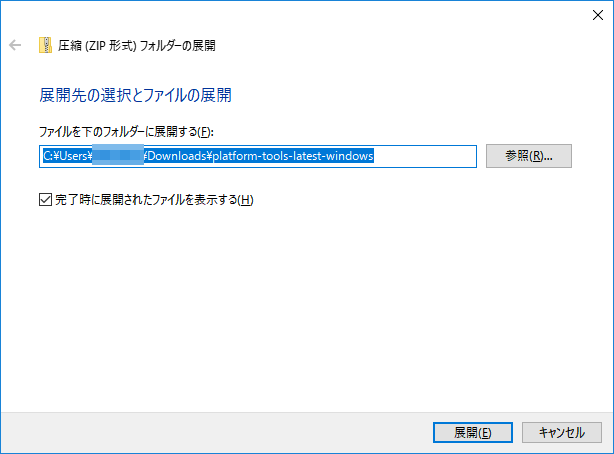
C:\Users\arimasou16\Downloadsにダウンロードしたファイルを
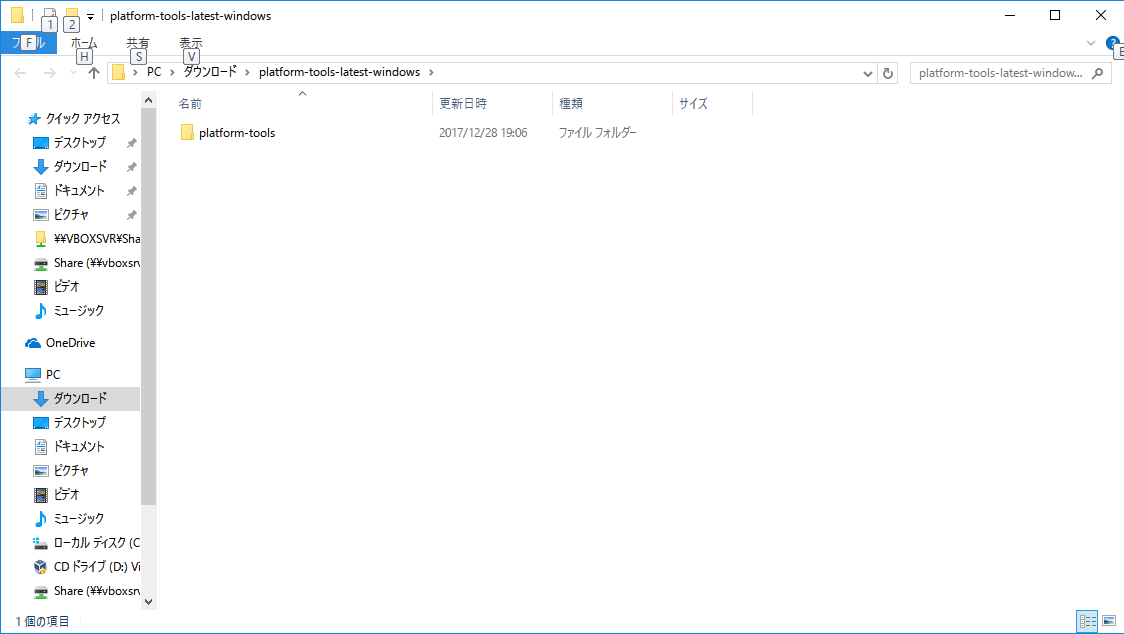
C:\Users\arimasou16\Downloads\platform-tools-latest-windowsに展開した場合、
展開したplatform-toolsまでのパスC:\Users\arimasou16\Downloads\platform-tools-latest-windows\platform-toolsをコピーする。
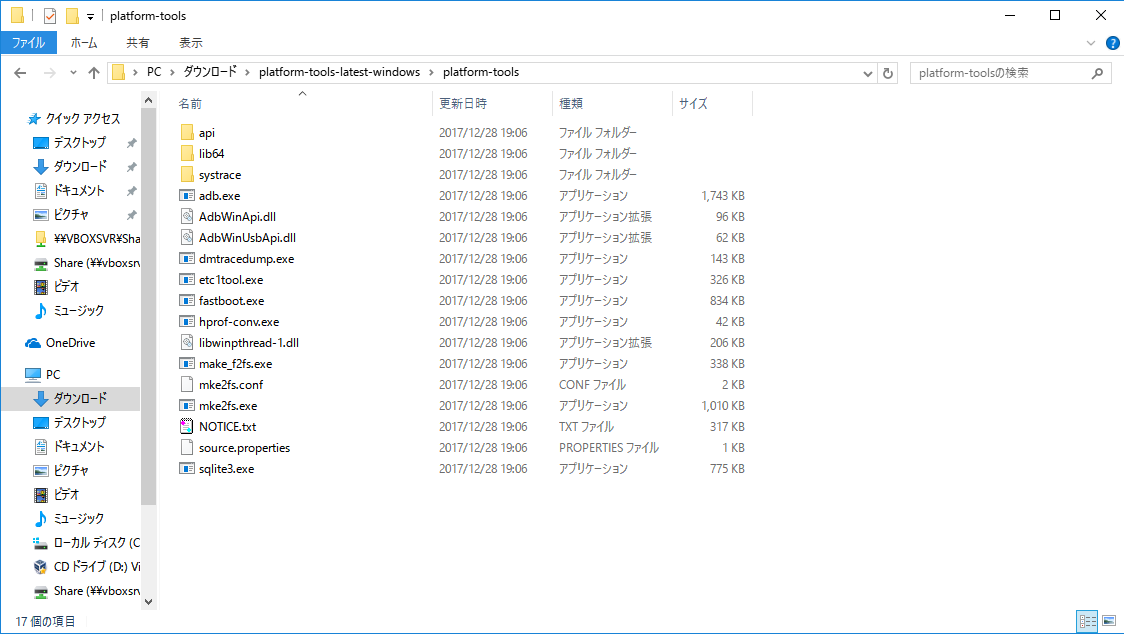
WindowsキーとPauseキーを同時に押して、システム画面を表示する。もしくは、左下のWindowsアイコンクリック→設定(歯車アイコン)クリック→ 設定画面で1 システム→詳細情報→右サイドメニューの関連設定 システム情報をクリックして、システム画面を表示する。
左の システムの詳細設定をクリックする。ダイアログのシステムのプロパティタブで、 環境変数(N)… をクリックする。環境変数ダイアログで、システム環境変数という文字の下にある変数という列が Pathとなっている行をクリックする。
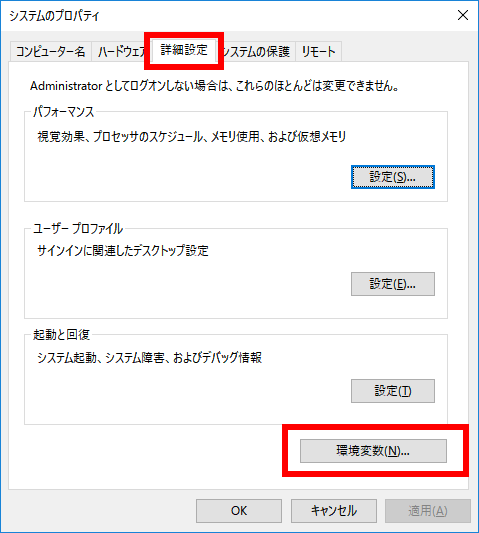
そして、環境変数名の編集ダイアログで 新規(N)ボタンを押下する。そして、先程、コピーしたplatform-toolsまでのパスを貼り付ける。
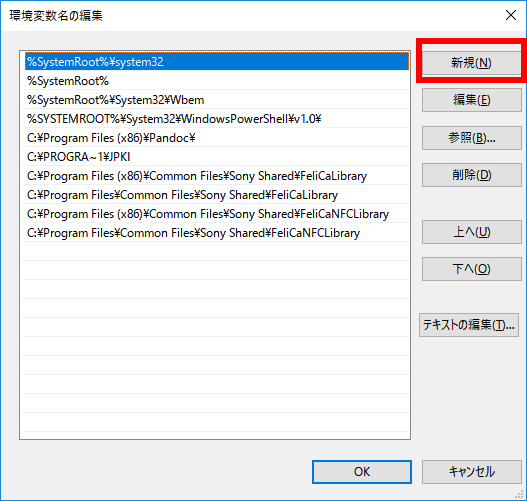
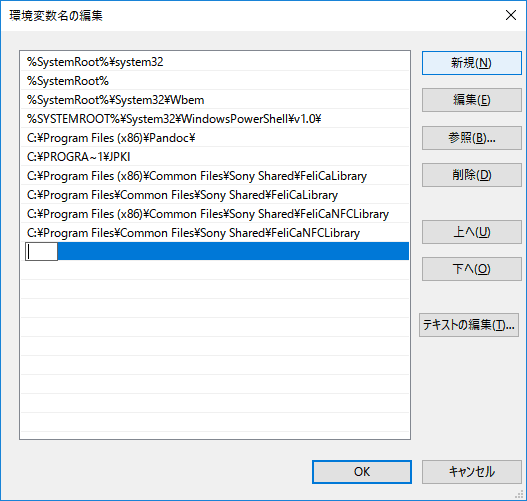
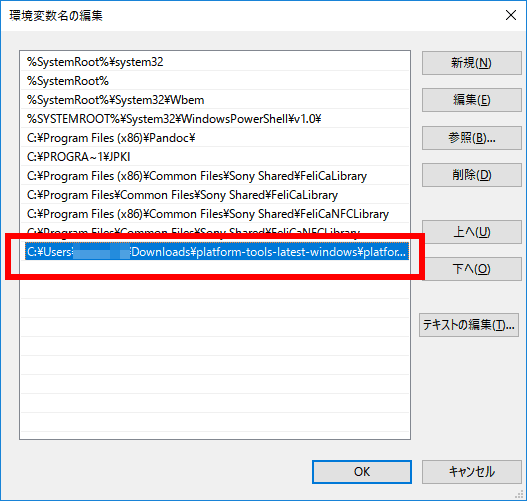
環境変数名のダイアログ、環境変数ダイアログでそれぞれOKボタンを押下して閉じる。
コマンドプロンプトを開いて(Windowsキー+rの同時押してcmdと入力してエンター押下)、adbと入力して、つらずらと英語の文字が出たら設定成功。
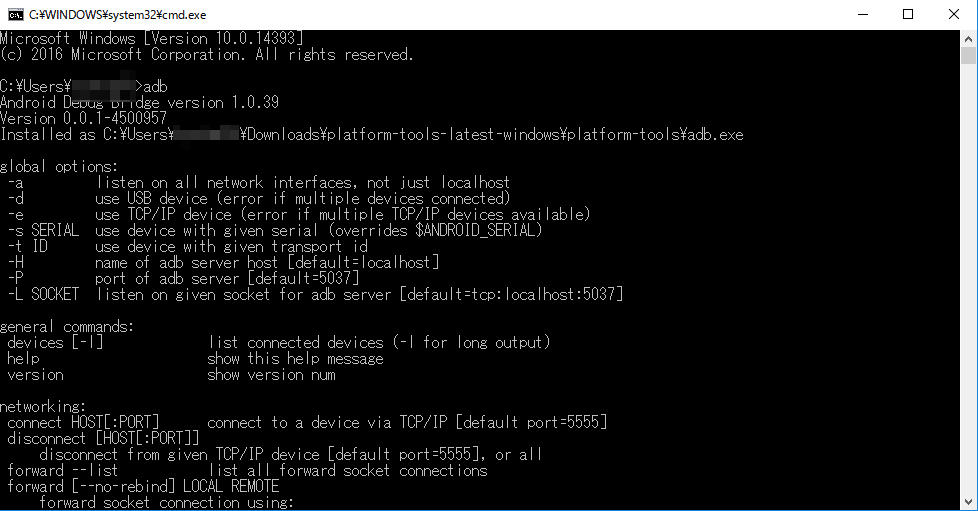
'adb' は、内部コマンドまたは外部コマンド、
操作可能なプログラムまたはバッチ ファイルとして認識されていません。
と表示された場合は正常に設定できていない。
adbができるようなると、今後のガラホ生活、そしてAndroidやKindle Fireでも可能性が広がる。
-
2021-03-21 一部修正 ↩︎